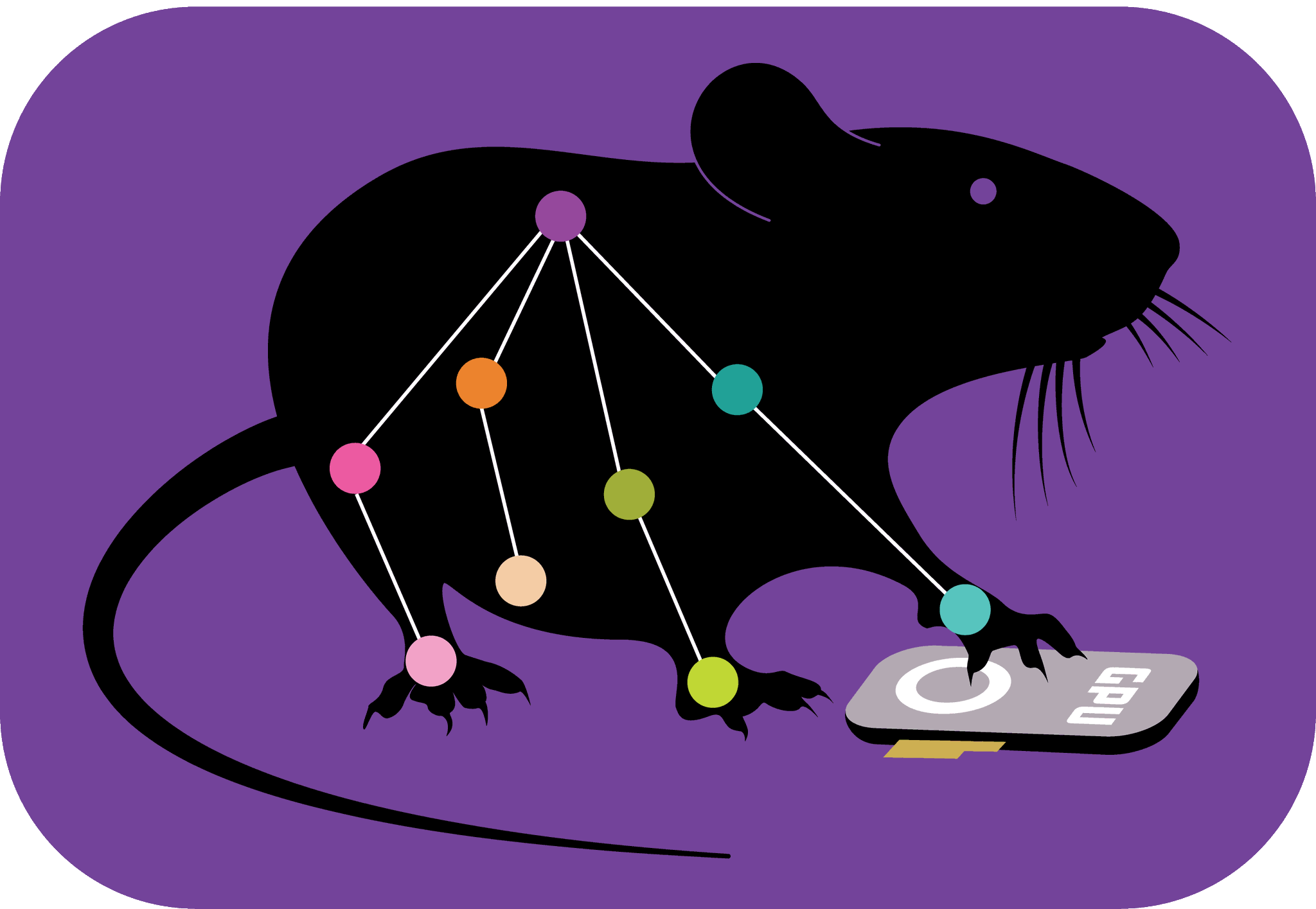Video Analysis with DeepLabCut#
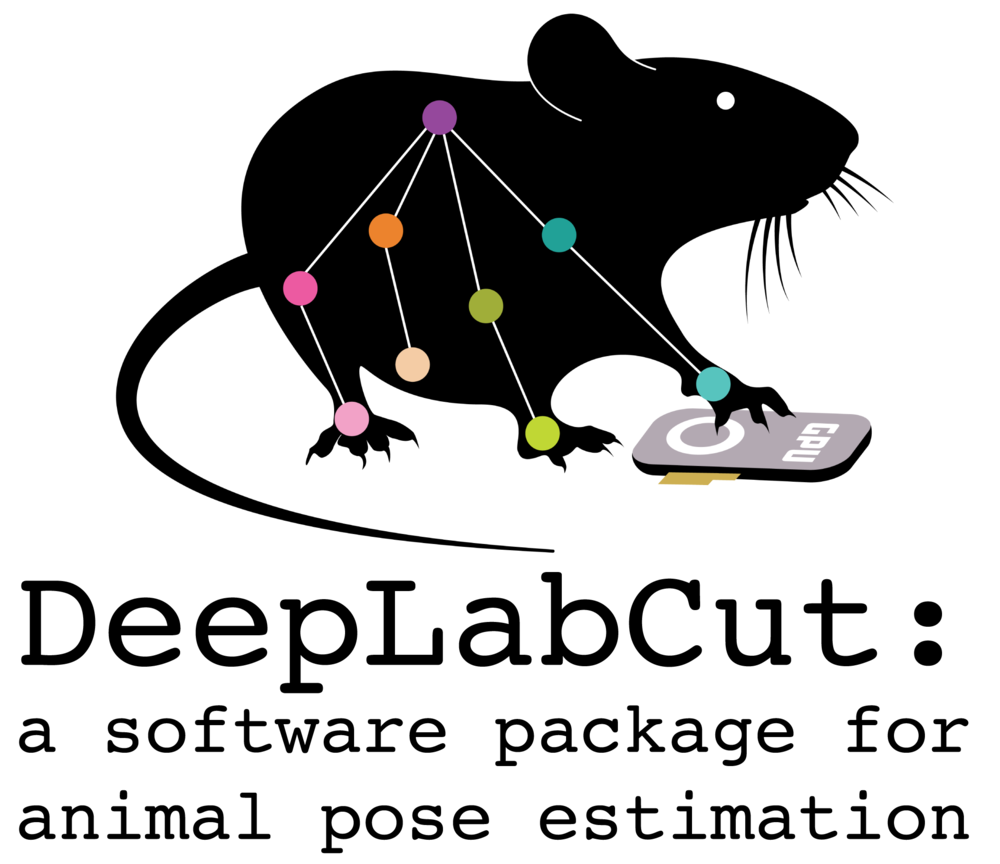
After training and evaluating your model, the next step is to apply it to your videos.
How to Analyze Videos
Navigate to the ‘Analyze Videos’ Tab: Begin applying your trained model to video data here.
Select Your Video Format and Files:
Choose Video Format: Pick the format of your video (
.mp4,.avi,.mkv, or.mov).Select Videos: Click
Select Videosto find and open your video file.
Start Analysis: Click
Analyze. The analysis time depends on video length and resolution. Track progress in the terminal or Anaconda prompt.
Reviewing Analysis Results#
Find Results in Your Project Folder: After analysis, go to your project’s video folder.
Analysis Files: Look also for a
.metapickle, an.h5, and possibly a.csvfile for detailed analysis data.Review the “plot-poses” subfolder: This contains visual outputs of the video analysis.

Creating a Labeled Video#
Go to ‘Create Labeled Video’ Tab: The previously analyzed video should be selected.
If not already selected, choose your video.
Click
Create Videos.
Viewing the Labeled Video#
Your labeled video will be in your video folder, named after the original video plus model details and ‘labeled’.
Watch the video to assess the model’s labeling accuracy.
Happy DeepLabCutting!#
Check out the more advanced user guides for even more options!